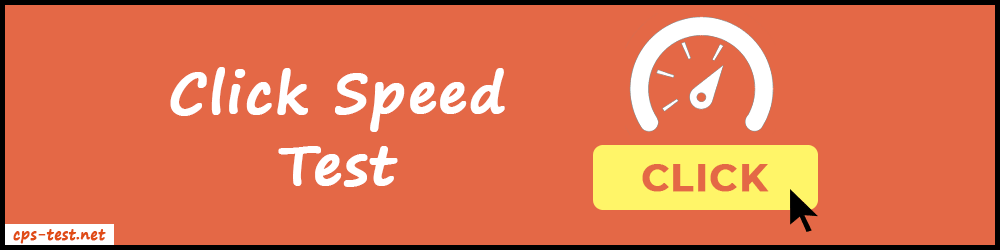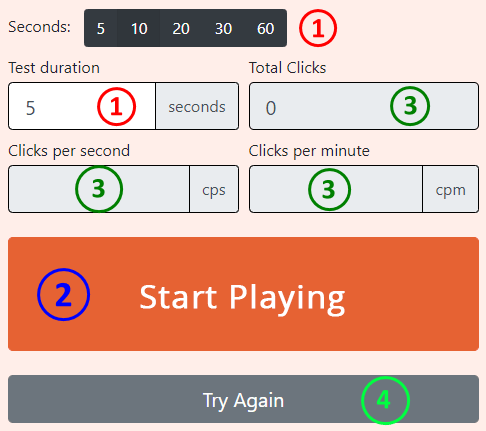About CPS Test
CPS stands for "Clicks Per Second". The CPS test is very helpful tool to know how fast your fingers work on the mouse button or trackpad. In other words, it tracks how fast you can press the mouse button. Also, it gives you the exact number of clicks you made within a given time frame.
To start the test, simply set the time duration and start pressing on the "Start Playing" button. When you press the button for the first time, the countdown timer starts automatically. Then you need to start clicking your mouse button as fast as possible. Lastly, when the timer stops, you will get the total number of clicks, CPS(clicks per second), and CPM(clicks per minute) on your screen. Also, the tool senses the accurate number of click results without any delay.
The click speed test tool can also be used as a fun game where you can battle with your friends. If your clicking speed is high then ultimately your overall score will be high. Lastly, the highest CPS person wins the battle.